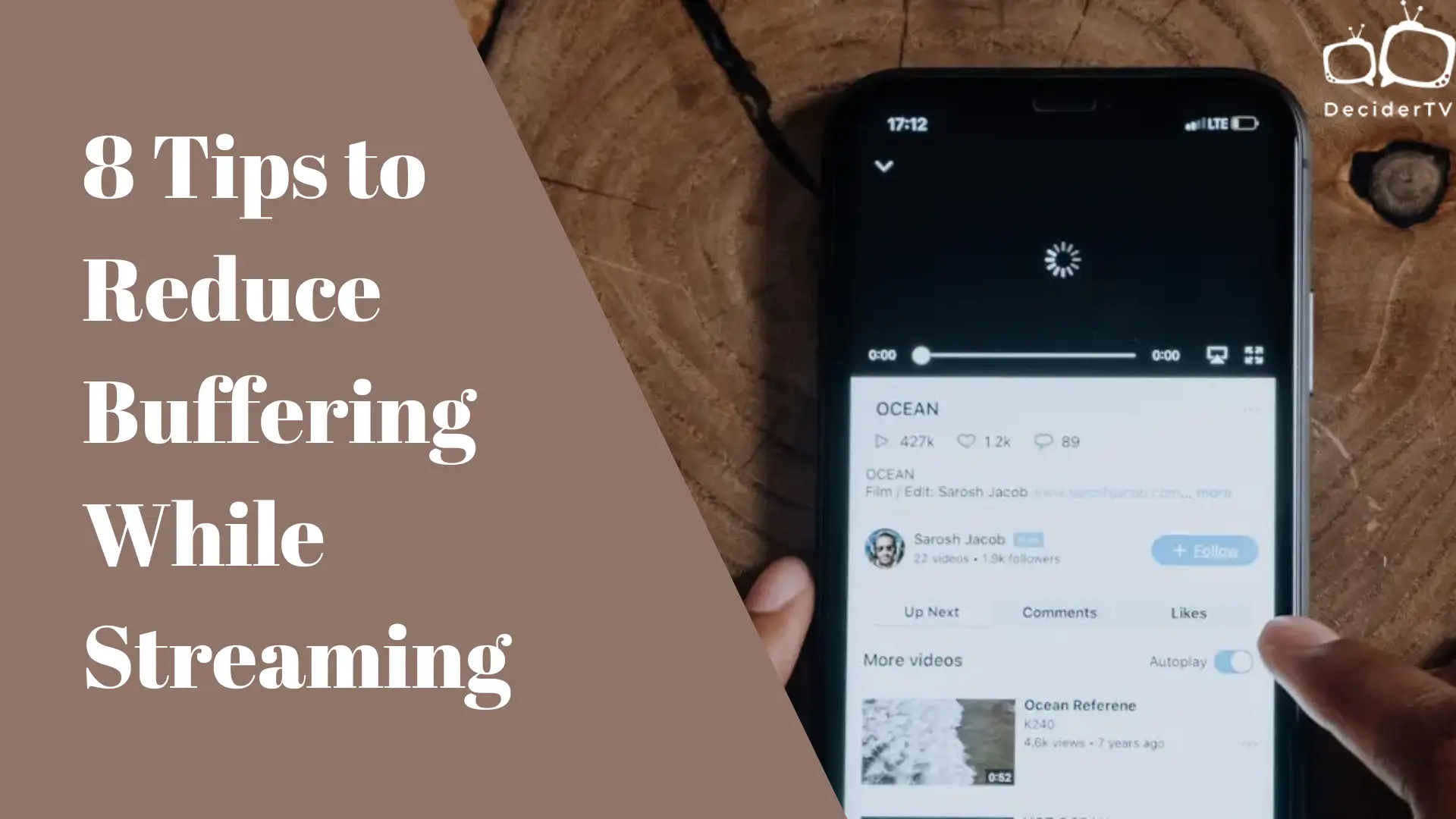There are a few annoying things online that everyone hates to the core: One pop-up ad, second cookie permissions, and finally, the circular spinner that comes abruptly during our favorite streams. The last one truly drives most crazy, especially during live events where you don’t want to miss anything.
Now, before you hurl your phone straight at the nearest wall out of frustration, you should know that these spinners aren’t intentional, and neither are they ploys of Internet trolls to relish in your anguish. However, it indicates a problem that could be present in your streaming service, phone, or internet connection. If you’re ever caught in a situation like this, there are some tips to reduce buffering while streaming.
The following guide provides a complete rundown of buffering and why it occurs. It also covers quick fixes to get your stream back on track and discusses some long-term solutions to help avoid the issue entirely. So, if your video is a buffering, stuttering mess, here’s how to take action.
What’s Buffering Anyway?
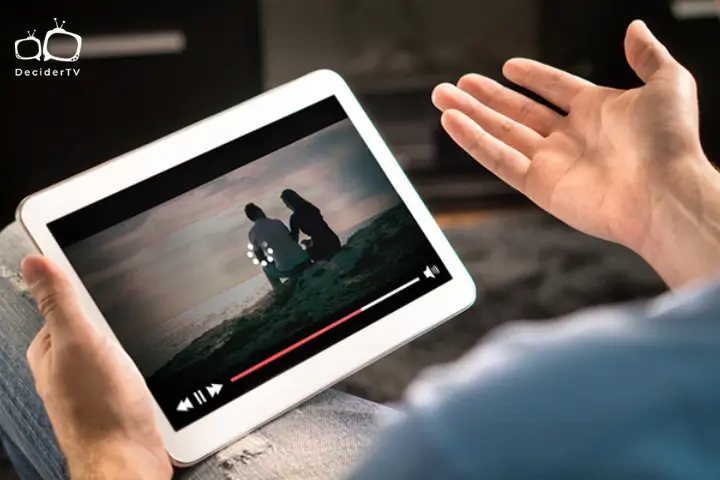
Most people mistake buffering for the actual problem, which isn’t entirely true. Buffering is a core process of video streaming, and without it, you can’t actually stream. Let’s break it down for you.
Everything you do on the Internet involves data transmitted from the server to your device browser. That includes online streams as well. Online videos are also composed of data; depending on the video length and quality, the amount can be substantial. If this were the case, the video would take longer to transmit, making video streaming a time-consuming torture rather than a joy to watch.
To make streaming smoother, videos are broken into smaller chunks. These chunks are easier to transmit to your device one by one. Once a chunk arrives, it starts playing right away. While that chunk is playing, the next one is on its way. This keeps the video going without any interruptions. This process of sending and playing these video chunks is what we call buffering.
The issue of buffering arises when the video segments aren’t transmitted fast enough, causing your stream to stop abruptly, and wait for the next segment to load. This is what you call slow buffering, and it’s pretty common. Now that you know what buffering is, let’s highlight some tips to reduce buffering while streaming.
What to do when your stream’s caught lagging?
Slow buffering is a really wet blanket, especially when you’re trying to relax. If you’re tired of watching the spinner shift and turn, showing no signs of stopping, here’s what you can do to fix the issue:
1. Reload your Stream
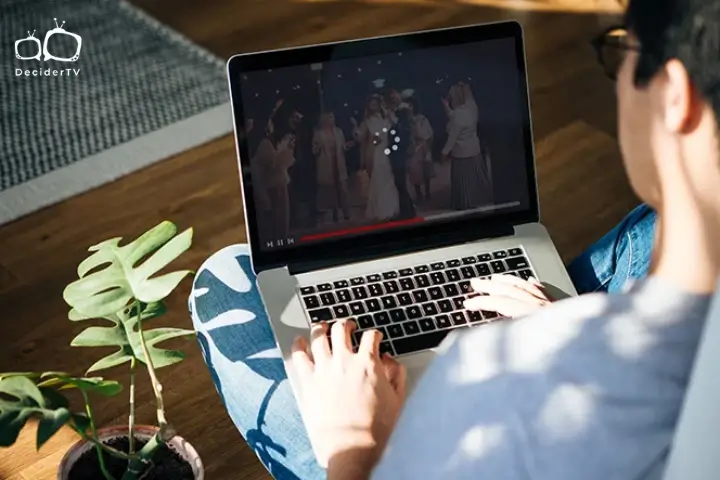
Sometimes, the issue could be with the streaming service itself. Bugs and communication issues between the server and browser can cause it. Reloading the streaming service is a good practice when you encounter an abruptly paused stream. If it’s a web browser you’re streaming from, then simply press F5 (CMD + R on the Mac) to refresh the page. If it’s an app you’re streaming on, close the app entirely and open it again.
2. Pause and go
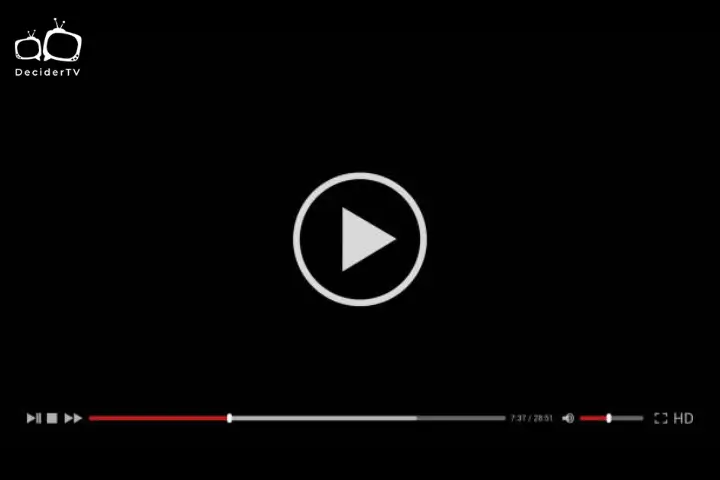
If the video keeps pausing after playing for a second or two, it’s a good idea to pause it for a few minutes. Sometimes, letting the video buffer is all that you need to do. This will ensure you build a bigger buffer. After you play it, you’ll experience fewer interruptions. So the next time your video starts to buffer, pause it and make some popcorn. This way, you’ll have a smoother stream and some tasty snacks to munch on.
3. Close other applications and programs
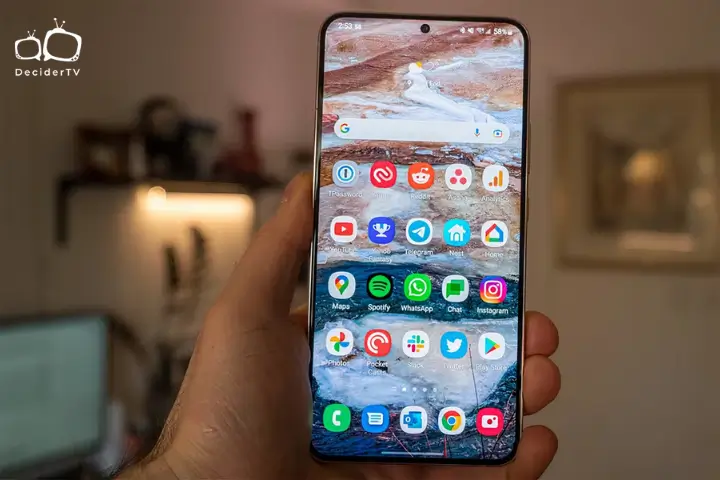
Another tip to reduce buffering while streaming is closing other applications and programs. Sometimes, there are apps that are eating away your bandwidth. This severely affects your streaming experience. If you don’t know what apps are causing the issue, open up Task Manager on your PC to view the background running apps. Close the more Network-intensive ones to ensure a smooth streaming experience.
4. Reduce video quality

Sometimes, the video quality could be the reason for buffering. The better the video quality, the more bandwidth it needs to buffer. For instance, 1080p videos need a stable bandwidth of five Megabits per second (Mbps) or higher; more on internet speed later. Consider taking an internet speed test; if your downloading speed is lower than that, consider switching to a lower resolution. Now, we know it might not be the best solution, but if you can compromise on quality for better buffering speed, then reduce it.
- Pro Tip: a 1080p and 720p resolution video on a phone has little to no difference. So, if you want to avoid buffering on your phone while you stream, consider watching it at 720p rather than 1080p.
5. Remove other connected devices
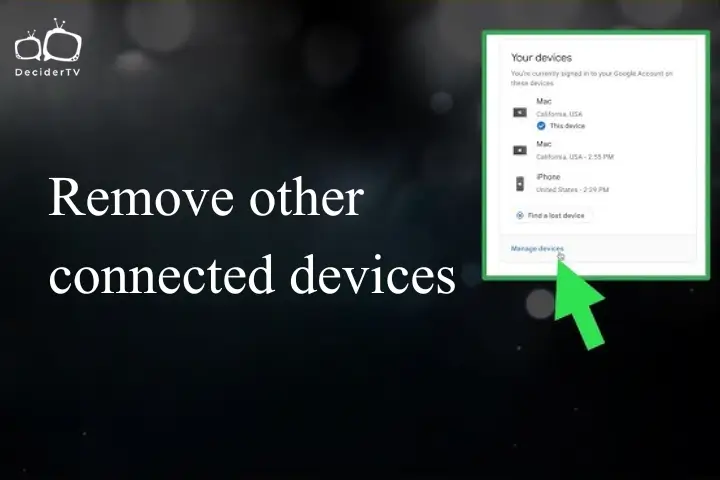
The more devices connected in your network, the wonkier the internet speed gets. This is because the router has to divide the bandwidth with the other shared devices on the home network so they can operate the Internet without issue. However, if you already have a low bandwidth and the router has to share it with multiple devices, it could result in your stream taking a hit, leading to slow buffering. Another great tip to reduce buffering while streaming is to disconnect unused devices connected to your home internet network. Hopefully, this will improve the bandwidth, leading to faster buffering.
6. Clear your browser cache
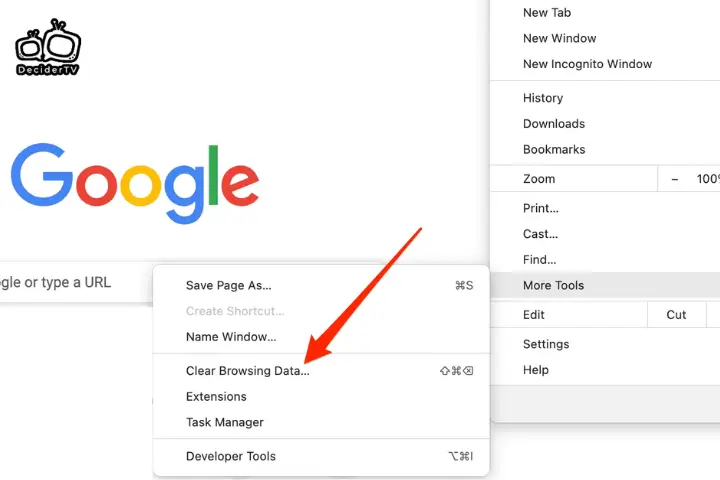
When you’re surfing through the web on your internet browser, this little program is doing something to boost efficiency without you even knowing. While you visit websites on the Internet, it stores some data from the website to help them load faster the next time you visit. While this is all good, overstoring can sometimes slow things down, often leading to slow buffering. Consider deleting the browser cache to make more room for new data. Depending on the default browser you use, Google Chrome, Mozilla Firefox, or Microsoft Edge, clearing the cache may be slightly different. Consider checking their support site for instructions. Make it a habit of periodically clearing out the browser cache.
7. Power cycle your router

Router could also be a reason why your streams are buffering constantly. The router’s performance can degrade over time, leading to issues. Even though it sounds bad, it has a relatively simple fix. Consider switching your router off, waiting five minutes, and turning it back on again. This is what you call power cycling. Power cycles can often troubleshoot issues, leading devices to work as well as new ones. The same goes for routers. If a router issue is causing your stream to lag, a quick power cycle can resolve those issues, leading to a buffer-free stream.
8. Sit Closer to your router

Apart from Ethernet connection, routers use Wi-Fi technology to transmit data through signals to other Wi-Fi-compatible devices. However, the range at which routers send is limited. The further you’re away from a router, the more unstable the connection gets. If you’re using a laptop or smartphone to stream, consider sitting close to the router to get a better connection and avoid buffering.
Pinpointing the Culprit
While the above tips can help reduce buffering while streaming, they don’t exactly solve the problem. If you want to remove the issue altogether, you have to get to the root cause of the issue. Slow buffering can originate from three points in your home network system. Here’s what you need to know:
1. When Your Streaming service is to blame

In some cases, the streaming platform itself could be the reason you’re getting a poorly buffered stream. This often happens when watching videos and streaming with “internet-breaking” potential. When streaming services gain more internet traffic than expected, they perform poorly, sometimes even crashing entirely. For instance, the popular anime Dragon Ball broke the Internet in 2017 due to its popularity, causing several anime streaming platforms, including Crunchyroll, to crash.
If you want to pinpoint whether the problem is from the server itself, consider checking the stream on multiple devices and switching to a different connection. Some streaming services also notify about slow internet speed while streaming on their web pages. If the problem persists on other devices, even after switching the Internet, it could indicate that the streaming service is the issue. Consider switching to a different streaming service if you can watch the event. Otherwise, contact the streaming service to resolve the issue.
2. When Your device is being petty

Your streaming device can also be the reason you’re suffering from slow buffering. Internet platforms, including streaming services, are constantly updating their technology to provide a quicker and smoother user experience. However, these updates can pose running problems in older devices. As more updates occur, these older devices become less compatible. Usually, device brands do roll out firmware updates on these models to avoid the issue, but if they aren’t updated, you can run into these issues, including slow buffering.
To pinpoint if that is the case, consider making sure your device has the latest graphics updates installed, before streaming. Additionally, also check if you can stream on another device, preferably a newer one. If no buffering occurs when played on something else, it could indicate that you’re using an outdated device. Switch to a new device while streaming to prevent buffering issues entirely.
3. When It’s not you but your Internet

Before you point your finger at the streaming service itself, your internet system could be the reason you’re having to deal with buffering in the first place. Here, we’re not referring to just your Internet provided by your Internet Service Provider (ISP) but your router too.
No amount of tips to reduce buffering while streaming will fix the issue if the root cause is the Internet or your router. Let’s focus on them one by one for better clarity.
a) Internet Provider
Your ISP doesn’t exactly want your streams to buffer, but their policies or package could be the reason you’re suffering. What we mean by that is when you’re on an Internet plan, some ISPs implement data limits with that plan. While this does not pose a problem at the start, the real issues begin when you’re nearing the end of your plan. When this happens, ISPs start bandwidth throttling. This is a deliberate slowdown of internet speed to prevent you from consuming more than you paid. This usually occurs with the most affordable Internet plans.
But that’s not entirely the case. Let’s say you have an Internet plan without data limits and are still suffering from stuttering and buffering. Your internet speed could also be the reason for it. Internet speed refers to the data amount transmitted between server and user. It’s measured in Mbps. Depending on your stream quality, the more data the ISP needs to transmit, the more data it needs to transmit. If you’re wondering how much internet speed you need for streaming, Google has already answered it with a complete table:
| Video Resolution | Internet speed |
| 4K UHD | 20 Mbps |
| HD 1080p | 5 Mbps |
| HD 720p | 2.5 Mbps |
| SD 480p | 1.1 Mbps |
| SD 360p | 0.7 Mbps |
This means the higher the internet speed, the less likely you’ll encounter buffer issues.
b) Internet Router
Your internet router could be the one to blame for constant buffering if you already have a substantial internet plan with no data limit. This usually occurs when you’re using an old router model. Old models don’t have the capacity to provide Internet to several devices, especially via Wi-Fi. They are also more likely to run into issues due to their age. If your router has been running for over five years, it’s the best time to invest in a new one.
Things you can do to remove slow buffering for good
Now that you have pinpointed the culprits, there are some solutions to resolve the buffering issue entirely. Depending on the cause, here’s what you can do to fix it:
1. Watch the stream on a different device
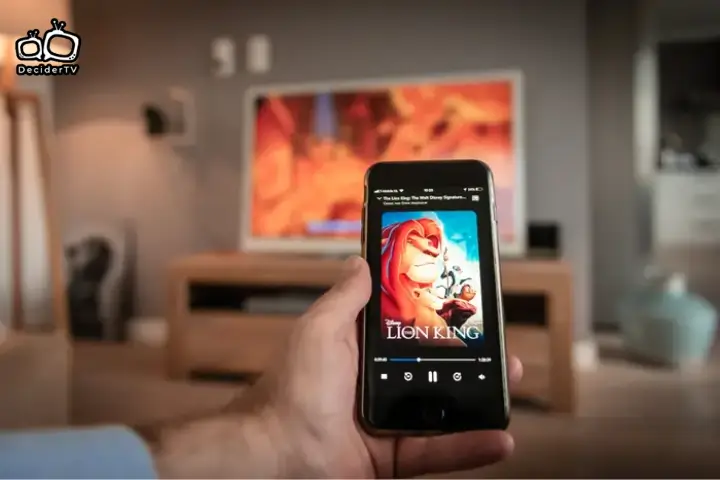
If you’re using an outdated device, such as an old laptop or smartphone, consider switching your default device for streaming. If it’s an outdated smartphone, upgrade to a new one, while if it’s a laptop you’re streaming from, go on and watch it on a Smart TV instead.
2. Try an Ethernet connection while streaming

If unstable Wi-Fi is causing a laggy stream, consider connecting your streaming device to the router using an Ethernet connection. This offers a more stable connection, especially for high-quality seamless streams.
Please note: You can connect your Ethernet cable with any streamable device apart from your smartphone. To connect it to using the cable, connect one end of the cable to your device, while the other end should be attached to the LAN ports of your router. If a green light lights up on the Ethernet cable on your device end, then it means it’s attached correctly.
3. Update drivers
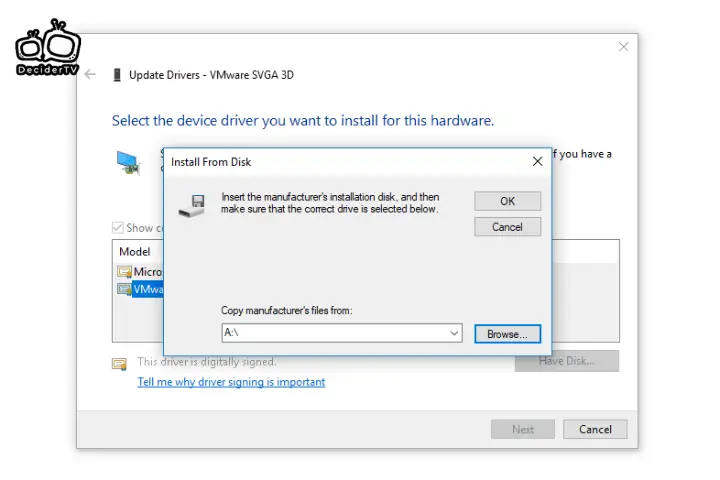
If you haven’t updated your graphic drivers already, it’s probably best to do that before streaming. Graphics drivers enhance your device’s graphic capabilities, ensuring you don’t end up with system crashes or slow buffering. This is crucial, especially for devices with graphic cards (GPUs). GPU companies like AMD and NVidia roll out video drivers regularly to ensure users don’t encounter any issues.
4. Upgrade your router
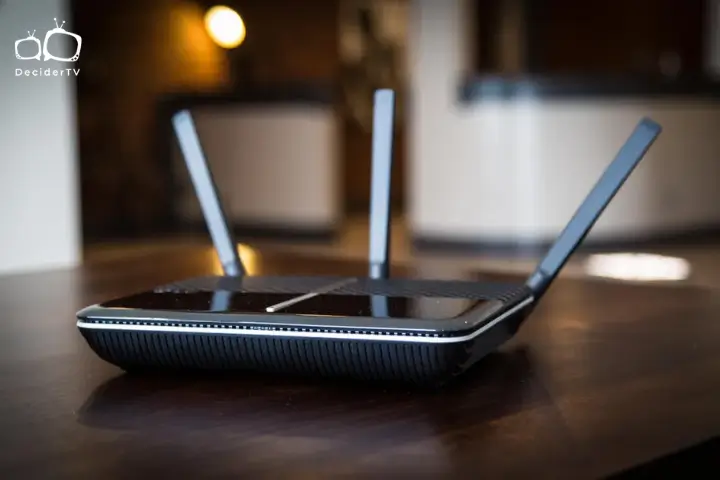
If an old router is the cause of slow buffering, then we recommend you upgrade your router. While they pretty much work the same way, there is a lot to consider when buying a router. This includes their type, internet speed, Wi-Fi standard, bands, security, and ports. It’s crucial that you have an up-to-date router to get a seamless connection wherever you are on your property. If you’re unsure of what to buy, here are our recommendations on the best Wi-Fi routers of 2024 to choose from.
5. Upgrade your internet plan.

If your Internet plan is the reason for all this hubbub, then upgrading it could fix it. While you should always look for affordable plans, ensure it can account for everyone in your home. Consider choosing unlimited data internet plans with a high internet speed for streaming, like 100 Mbps (for two to three people). While 300 Mbps or higher (for families with more than four members). Additionally, choose a well-reviewed ISP rather than an unpopular one.
Final Note
Buffering can be quite annoying, especially when you’re in the middle of a thrilling show or a live event. By following these tips to reduce buffering while streaming, you can significantly improve your streaming experience and enjoy uninterrupted entertainment. Remember, a combination of factors, including your internet speed, device capabilities, and streaming service quality, can influence buffering. By addressing these factors and implementing the provided tips, you can minimize buffering and maximize your streaming enjoyment.
Frequently Asked Questions
Why do videos buffer?
Videos buffer when your device cannot download data fast enough to keep up with the playback. This can be caused by slow internet speeds, network congestion, device limitations, or issues with the streaming service itself.
How much data do I need to stop buffering?
The amount of data you need to stop buffering depends on the video quality and the number of devices streaming simultaneously. As a general rule, higher video quality requires more data. For smooth 1080p streaming, a minimum of 5 Mbps download speed is recommended.