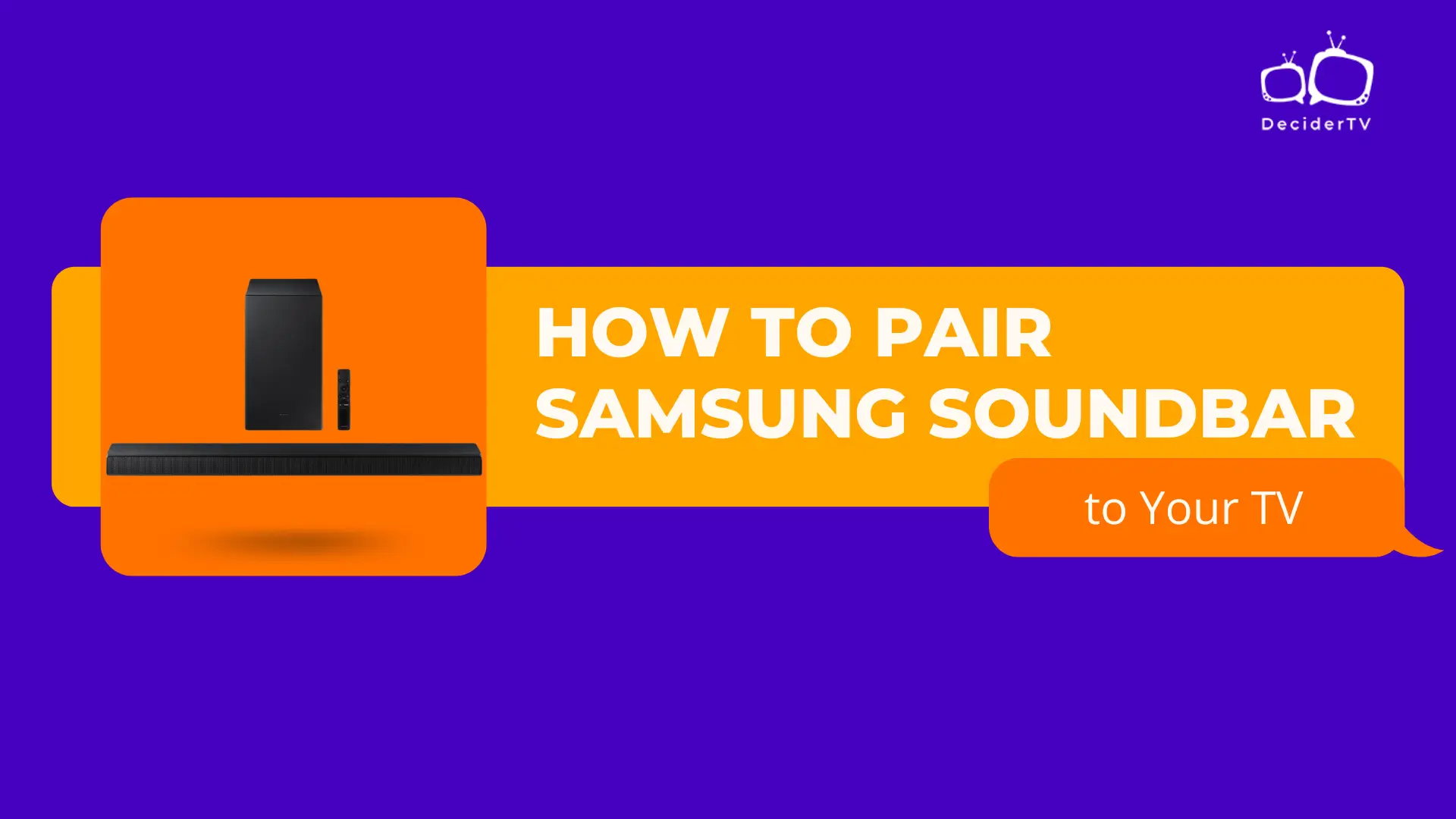How to Pair Samsung soundbar? Pairing with your entertainment system can enhance your audio experience significantly, whether you’re watching films, listening to music, or gaming. Soundbars provide a compact yet powerful solution for those looking to improve their home audio without the complexities of a full surround sound system. Samsung, being one of the leading manufacturers of soundbars, offers a variety of models with features such as Bluetooth connectivity, wireless subwoofers, and built-in voice assistants.
The process of connecting a Samsung soundbar to your television or other devices can differ slightly based on the specific model and the type of connection you’re using. The most common methods include Bluetooth, HDMI, Optical, or Wi-Fi connections. Each method has its own steps and requirements, but Samsung has streamlined the pairing process to be as user-friendly as possible, often involving just a few simple steps to establish a connection.
Understanding the initial setup of your Samsung soundbar is essential for optimal performance and ease of use. Aspects such as the placement of the soundbar, the compatibility with your TV, and syncing with additional speakers if you have a multi-speaker setup, are all pivotal to ensure that you get the most out of your audio device. With a properly paired soundbar, users can immediately notice the difference in sound quality and clarity, making for a more immersive viewing and listening experience.
How to Pair Samsung Soundbar – Step-by-Step
Preparing Your Samsung Soundbar

Before connecting your Samsung soundbar to your viewing setup, ensure its compatibility with your television or media device and have all necessary materials on hand for a smooth installation process.
Checking Compatibility
Gathering Required Materials
Material
- HDMI Cable
- Optical Cable
- Remote Control
- Power Cables
- Batteries
- User Manual
Purpose
- For connection via HDMI ARC
- For connection via Optical Audio Out
- For initial setup and adjustments
- To provide power to your soundbar
- For the soundbar’s remote control
- For reference during the setup process
Notes
- Preferred for high quality audio
- Alternative if HDMI ARC is unavailable
- Typically included with soundbar
- Ensure it matches outlet requirements
- Usually AA or AAA size
- Available in the box or online
Pairing the Soundbar

Before attempting to connect your Samsung soundbar, ensure it’s in pairing mode and that your target device’s Bluetooth is active.
Manual Pairing Process
For a direct wired connection, one should use an HDMI or optical cable. First, locate the HDMI ARC or optical out port on the TV and the corresponding input port on the soundbar. After securely connecting the two devices, select the appropriate input on the soundbar, typically labeled ‘D.IN’ for digital input.
Pairing via Bluetooth
To pair through Bluetooth, activate the soundbar’s Bluetooth pairing mode by pressing the ‘Source’ button until the ‘BT’ indicator flashes. Then, on the device you wish to pair, enable Bluetooth and select the soundbar from the available devices list to establish a wireless connection.
Using Samsung Sound Connect
For Samsung TVs supporting Sound Connect, navigate to the TV’s Bluetooth speaker list, typically found in the Sound settings menu. Select the soundbar and wait for the connection confirmation. Ensure the soundbar is in ‘TV’ mode, sometimes indicated by the ‘TV Ready’ LED indicator.
Troubleshooting

When pairing a Samsung Soundbar, users may encounter various issues that can often be resolved with simple troubleshooting steps.
Common Issues and Solutions
No Sound
- Ensure the soundbar is on and the correct input is selected.
- Check if the mute function is activated and unmute if necessary.
Soundbar TV Connection Issue
- Verify that the HDMI or optical cable is securely connected to both devices.
- For Bluetooth connections, confirm that the TV’s Bluetooth is on and the soundbar is in pairing mode.
Intermittent Audio or Distortion
- Check for any obstructions between the TV and soundbar that may interfere with the signal.
- Assess the stability of the Wi-Fi network for wireless connections.
Resetting the Soundbar
Power Off
- Turn off the soundbar using the remote control or the power button on the device.
Initiate Reset
- Press and hold the ‘Power’ button on the remote control for about 10 seconds until the message ‘INIT OK’ appears on the display of the soundbar.
Power On
- Turn the soundbar back on, and it will be restored to factory settings, which can resolve many operational issues.