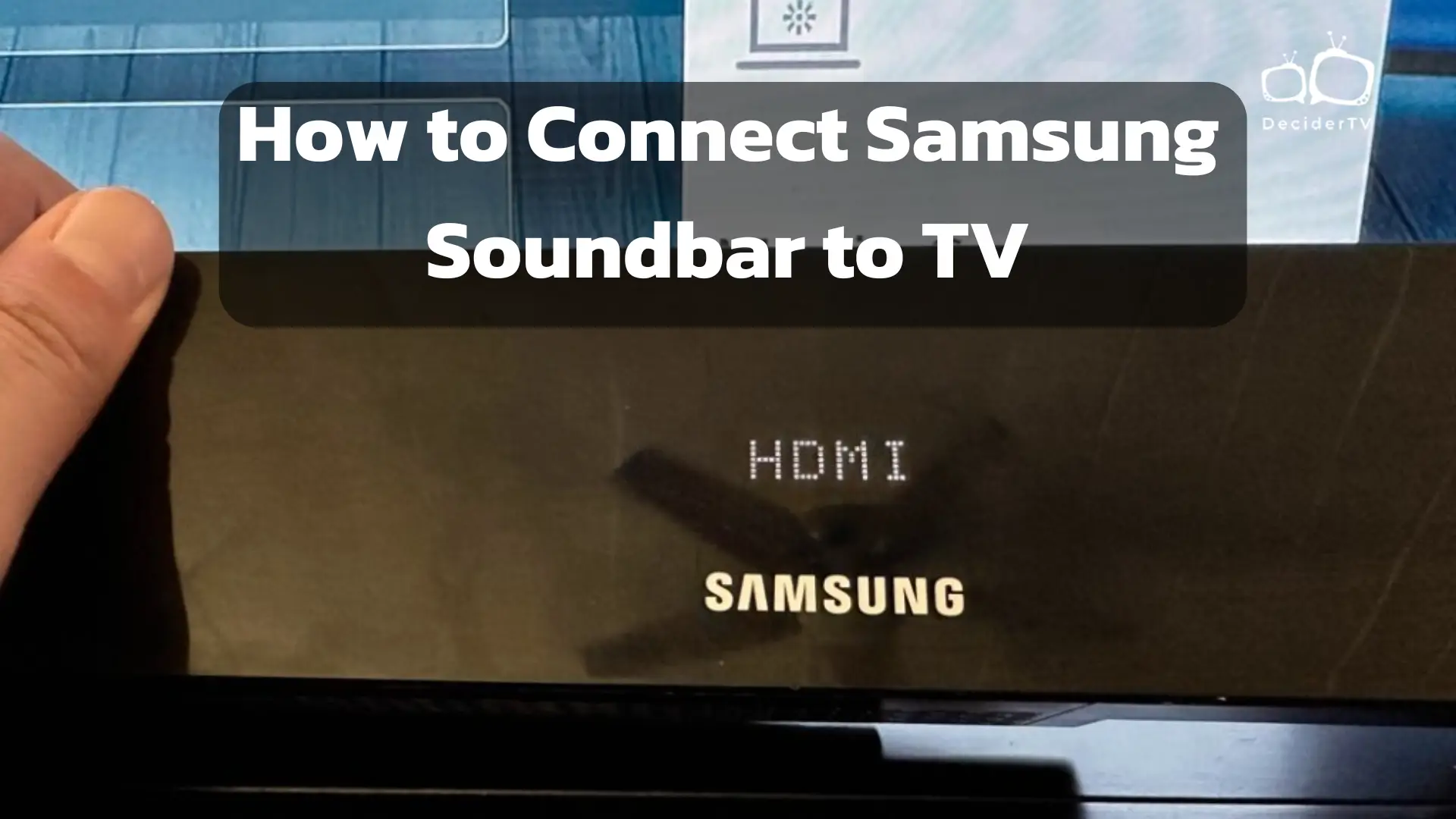Connect Samsung Soundbar to TV enhances the audio experience, offering richer sound quality and a more immersive viewing environment. Whether viewers are aiming to improve their home cinema setup or simply want better audio for everyday TV watching, a Samsung soundbar can be a substantial upgrade from the TV’s built-in speakers. The process of setting up a Samsung soundbar is student-friendly and can be accomplished in several ways depending on the specific models of the soundbar and TV.
Modern Samsung soundbars and TVs provide various connectivity options, such as HDMI, Bluetooth, and optical cables. Each connection method has its own advantages. For example, HDMI ARC (Audio Return Channel) allows for the transmission of high-quality audio and video signals through a single cable, enabling control of the soundbar volume with the TV remote. On the other hand, a Bluetooth connection offers a wireless solution, eliminating the clutter of cables and giving more flexibility in the placement of the soundbar.
Before attempting to connect a Samsung soundbar to a TV, it is important to familiarize oneself with the available ports on both devices and to determine the most suitable connection method. The instructions provided with the soundbar also offer valuable guidance and should be reviewed to ensure proper setup and optimal performance. It is crucial to follow the manufacturer’s guidelines to avoid any damage to the devices or sub-optimal audio output.
Compatibility Requirements for Connect Samsung Soundbar to TV
Before connecting a Samsung soundbar to a TV, it is critical to ensure compatibility between the TV’s audio outputs and the soundbar’s input options.
Identifying Your TV’s Audio Outputs

TVs typically offer various audio outputs which need to be matched with the soundbar’s input capabilities. The most common audio outputs are:
- HDMI ARC (Audio Return Channel): Allows for high-quality audio transmission and control of the soundbar volume with the TV’s remote.
- Optical (Toslink): Provides high-quality digital audio.
- 3.5mm Aux Output: Analog audio output for older TVs or soundbars.
- Bluetooth: For wireless audio streaming (compatibility varies).
Checking Soundbar Input Options
Samsung soundbars often include a range of inputs to accommodate different TVs:
- HDMI ARC: Offers the best audio quality and simplifies control with a single remote.
- Optical Input: Compatible with most modern TVs, it provides digital audio without HDMI.
- Wifi and Bluetooth: Some models offer wireless connectivity for more flexible placement.
To ensure compatibility, one must match the TV’s outputs with the soundbar’s inputs.
Connection Types
When connecting a Samsung soundbar to a TV, it’s crucial to understand the available connections to ensure the best audio quality and compatibility. Each connection type offers different advantages.
HDMI Connection
An HDMI connection is the most common method for connecting a Samsung soundbar to a TV. It supports high-definition audio formats and allows for the use of a single cable for both audio and video signals. Users should look for an HDMI ARC (Audio Return Channel) port on their TV, which simplifies the setup by sending audio to the soundbar without needing separate audio cables.
Optical Cable Connection

An Optical cable connection provides a digital audio signal that delivers high-quality sound. To connect, one must locate the optical output on the TV and the optical input on the soundbar. Be mindful that while an optical cable delivers clear audio, it does not support the latest high-resolution audio formats like HDMI.
Bluetooth Connection
A Bluetooth connection offers the convenience of wireless streaming. To pair a Samsung soundbar to a TV through Bluetooth, one must enable the pairing mode on the soundbar and search for available devices in the TV’s Bluetooth settings. This method is suitable for TVs that support Bluetooth audio output.
AUX and RCA Connections
For older TV models, AUX and RCA connections are viable options. An AUX input is a 3.5mm jack that can connect to a TV’s headphone output. RCA connectors are typically found in pairs with red and white plugs representing right and left audio channels. Both types deliver analog audio signals but do not support digital audio quality like HDMI or Optical connections.
Setting Up Your Connection
When setting up a Samsung soundbar with a TV, one can choose between HDMI ARC, optical cable, or Bluetooth, depending on their device’s capabilities and personal preference.
Connecting with HDMI ARC
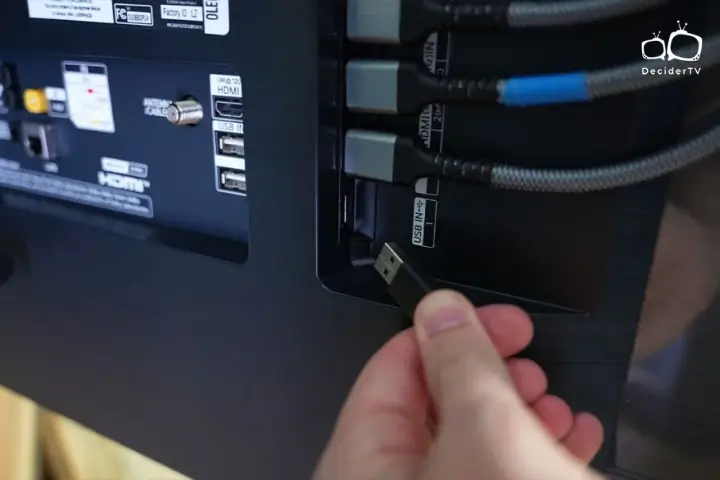
Using an HDMI ARC (Audio Return Channel) connection is often the preferred method due to its ability to handle high-quality audio formats. If both the TV and the Samsung soundbar support HDMI ARC, follow these steps:
- Locate the HDMI ARC port on both the TV and the soundbar.
- Connect an HDMI cable to the ARC input on the TV and the ARC output on the soundbar.
- Change the TV’s audio output settings to HDMI ARC.
Using an Optical Cable
For TVs without HDMI ARC, an optical cable is a viable alternative for high-quality audio:
Establishing Bluetooth Pairing
Connecting via Bluetooth is a wireless option that simplifies setup and reduces cable clutter:
Configuring the Soundbar and TV Settings
Proper configuration of both the soundbar and TV settings ensures optimal audio performance and synchrony between devices.
TV Audio Output Settings
To enable sound output to the soundbar, one needs to navigate to the audio settings section of their TV menu. Steps to alter TV audio output:
- Turn on the TV and press the Menu or Setting button on the remote.
- Select Sound or Audio settings.
- Choose Sound Output or a similarly titled option.
- Set the output to External Speakers or Audio Out/Optical.
Some TVs may have additional settings such as Audio Format (set to PCM for compatibility) or HDMI-CEC (enable for soundbar control with TV remote).
Soundbar Input Selection

The soundbar must be set to the corresponding input that is connected to the TV. Steps to select soundbar input:
- Power on the soundbar.
- Press the Source or Input button on either the soundbar or the remote.
- Cycle through available inputs – HDMI ARC, Optical, Bluetooth, etc.
- Stop when the desired input that matches the TV connection is displayed (typically HDMI ARC for TVs with ARC support).
For HDMI connections, ensure that Anynet + (HDMI-CEC) is enabled on the soundbar, if available, to control it with the TV remote.
Troubleshooting Common Issues
When connecting a Samsung soundbar to a TV, users may encounter a few common issues such as no sound, unrecognized connections, or remote control problems. This section provides specific solutions to these problems.
No Sound or Poor Sound Quality
Check the Source
Ensure the TV’s audio output is set to the soundbar. If set to a different output, there will be no sound.
Inspect Cables
Verify that all cables are securely connected and not damaged. Replace any faulty cables.
Adjust Settings
Adjust the sound settings on the TV and soundbar to optimize sound quality.
Device Not Recognizing Connection
Power Cycle Devices
Turn off both the TV and soundbar, then disconnect them from power for 30 seconds. Reconnect and power on.
Re-establish Connections
Disconnect and then reconnect the HDMI or optical cable.
Firmware Update
Confirm that the TV and soundbar have the latest firmware updates installed.
Issues with Remote Controls
Remote Pairing
Make sure that the remote is paired properly with the soundbar. Refer to the manual for pairing instructions.
Battery Check
Replace the batteries in the remote if they are low on power.
Obstruction-Free Line of Sight
Ensure that there are no obstructions between the remote and the soundbar.