Are you tired of encountering various issues with your headphone jacks? Fear no more, as we have curated a list of the top 5 most common problems you might face and their simple solutions. From static noises to lose connections, we will guide you through troubleshooting these frustrating issues. By the end of this informative blog post, you’ll be equipped with the knowledge and tools needed to ensure a seamless audio experience with your headphones.
5 Most Common Problems with Headphone Jacks
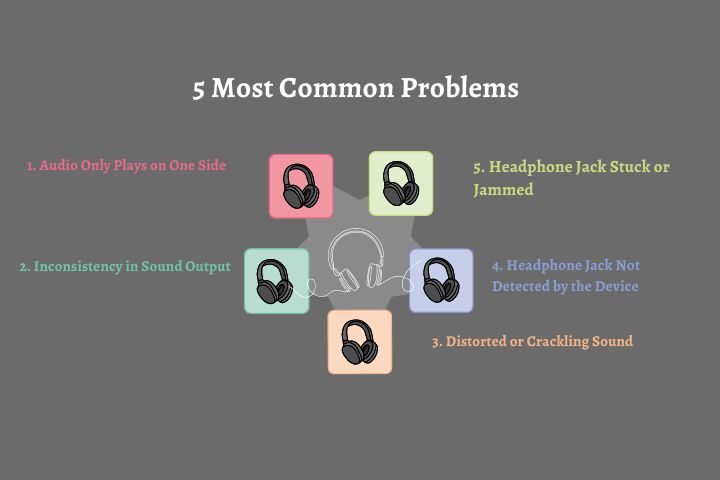
By addressing the most common problems with headphone jacks, you can ensure a seamless and enjoyable audio experience whenever you plug in your headphones. Here, we have identified the five most common problems that you may encounter with headphone jacks and provided their solutions.
1. Audio Only Plays on One Side
If you find that audio is only playing in one ear while using your headphones, don’t panic. This issue, although frustrating, is quite common. The most likely cause of this problem is a loose connection inside the headphone jack. To solve this, first, try plugging your headphones into another device to see if the issue persists. If it does, then the problem lies with your headphones. In this case, ensure that the connector is properly inserted into the jack and that there are no visible damages. Additionally, you can clean the headphone jack with a small brush or compressed air to remove any dust or debris that might be causing the issue. If you have tried these steps and the problem persists, consider using different headphones to isolate the issue to either the headphones themselves or the device you are connecting to.
2. Inconsistency in Sound Output
Another common problem with headphone jacks is an inconsistent sound output. If you notice that the sound is cutting in and out or fluctuating in volume, there are a few things you can check. First, ensure that the headphone plug is fully inserted into the audio jack on your device. Sometimes a partial connection can lead to inconsistent sound. If the problem persists, try unplugging and re-plugging your headphones several times to clean the contacts in the jack. If none of these steps solve the issue, it’s possible that the headphone jack itself is damaged and may need to be replaced. You can consult a professional or contact the manufacturer for assistance.
3. Distorted or Crackling Sound
Experiencing distorted or crackling sound from your headphones can quickly ruin your listening experience. One common cause of this problem is a faulty connection between the headphone jack and the audio source. To troubleshoot this, start by ensuring that the headphone plug is fully inserted into the jack. You can also try using another pair of headphones to see if the issue is with your headphones or the device. Additionally, check if the audio file you are playing is corrupted or of low quality, as this can also result in distorted sound. If the problem persists, it might be necessary to clean the headphone jack using compressed air or a specialized electronic cleaner. Remember to follow the manufacturer’s instructions or seek professional help if needed.
4. Headphone Jack Not Detected by the Device
It can be frustrating when your device fails to detect your headphone jack when it’s plugged in. This issue can arise due to various reasons. Start by ensuring that the headphone plug is fully inserted into the jack. If this doesn’t solve the problem, try using a different pair of headphones to see if the issue lies with your headphones or the device itself. Restarting your device can also sometimes resolve this issue by resetting the audio settings. If none of these steps work, you may need to check if your device has any software updates available. Updating your device’s software can often fix compatibility issues and improve the detection of headphone jacks.
5. Headphone Jack Stuck or Jammed
Discovering that your headphone jack is stuck or jammed can be a frustrating experience. Before trying any physical solutions, make sure to turn off your audio device or place it in airplane mode to avoid any accidental damage. Start by gently pulling the headphone plug straight out of the jack. Avoid using excessive force or trying to twist or angle the plug, as this can worsen the problem. If the plug is still stuck, you can try using a small pair of tweezers or a thin needle to carefully extract it from the jack. Be incredibly cautious during this process to prevent any damage to the jack or your audio device. If all else fails, it’s recommended to consult a professional for assistance to disassemble and repair the headphone jack.
5 Solutions to Common Headphone Jack Problems

Now that we’ve identified the most common problems you might encounter with headphone jacks, it’s time to delve into the solutions. Fortunately, many of these issues can be resolved without much hassle. In this chapter, we will discuss the steps you can take to fix the most common problems and get your headphone jack working smoothly again.
1. Fixing a Mono-Sound Issue on Headphone Jacks
If you are experiencing audio only in one ear or noticing a mono-sound issue on your headphone jack, don’t worry, it can often be easily resolved. Start by checking if the headphones are properly connected to the jack. Sometimes, a loose connection can cause this problem. Try removing the headphones and plugging them back in firmly, ensuring a secure connection. If the issue persists, it’s time to inspect the headphones for any physical damage. Damaged wires or connectors could be the culprits behind the mono-sound issue. In such cases, you may need to replace the headphones or consult a professional for repairs.
2. Steps to Resolve Noise and Distortion Problems
Noise and distortion can significantly impact your listening experience. To tackle this issue, start by checking the audio source. Ensure that the audio files are of high quality and not corrupted. Sometimes, the problem might lie in your device settings. Adjust the sound settings on your device, making sure that no audio enhancements or equalizer presets are causing the distortion. Additionally, try using different headphones to rule out any issues with the headphones themselves. If the problem persists, contacting the manufacturer or seeking professional assistance might be necessary.
3. Methods to Un-Stick or Un-Jam a Stuck Headphone Jack
Dealing with a stuck headphone jack can be frustrating. If your headphone jack is stuck and won’t release your headphones, you can try these simple methods to un-stick or un-jam it. Begin by powering off your device to ensure your safety and prevent any potential damage. Next, gently wiggle the headphones while applying slight pressure to the jack. Sometimes, this motion can help loosen the jack and allow you to remove the headphones. If this doesn’t work, you can also try using a toothpick or a similar object to carefully hook onto the headphone plug and gently pull it out. Remember to be cautious and avoid using excessive force to prevent any damage to your device.
4. Resolving Sound Output Consistency Issues
Are you experiencing inconsistent sound output from your headphone jack? Follow these steps to troubleshoot and resolve this problem. Firstly, check the audio balance settings on your device. Sometimes, the audio balance might be set unevenly, resulting in inconsistent sound output. Adjust the settings to ensure the balance is centered. If the issue persists, try cleaning the headphone jack. Dust, debris, or lint might be interfering with the connection, causing the inconsistent sound. Use a small brush or compressed air to clean the jack gently. Lastly, verify if the issue is specific to your device by testing different headphones. If other headphones work fine, the problem might lie with your original set of headphones, requiring a replacement.
5. Steps to Ensure Device Properly Detects the Headphone Jack
If your device is not recognizing when headphones are plugged in or fails to switch the audio output, here are some steps you can take to fix it. Start by checking if the headphone jack is clean. Use a cotton swab slightly dampened with rubbing alcohol to remove any dirt or debris that might be obstructing the detection. Next, restart your device and check for any pending software updates. Outdated software can sometimes cause issues with the headphone jack detection. Finally, if the problem persists, you can try a hard reset on your device. Keep in mind that a hard reset may vary depending on your device model, so consult the manufacturer’s guidelines or seek expert advice.
Preventative Measures to Avoid Headphone Jack Problems

If you want to ensure that your headphone jacks remain in good working condition, there are several preventative measures you can take. By following these best practices, you can minimize the risk of encountering problems and enjoy a seamless audio experience.
Best Practices for Inserting and Removing Headphones
When it comes to inserting and removing your headphones, there are a few key things to keep in mind. First and foremost, make sure to always insert the headphone plug straight into the jack. Avoid applying unnecessary force or angling the plug, as this could potentially damage the internal components of the jack.
Similarly, when removing your headphones, it’s important to do so gently and avoid any yanking or twisting motions. Pull straight out in a gentle manner to prevent any undue strain on the jack.
Preventing Damage to The Headphone Jack
In addition to being mindful of how you insert and remove your headphones, there are other ways to prevent damage to the headphone jack. One of the most important steps you can take is to avoid exposing the jack to moisture, dirt, or dust. These particles can accumulate inside the jack and interfere with its functionality. To protect the jack, consider using a protective cover or keeping your device in a clean and dry environment.
Furthermore, it’s crucial to avoid overstretching or putting excessive pressure on the headphone cable. Tugging on the cable can strain the jack and may cause it to loosen or even break. A good practice is to gently coil the cable when not in use to minimize any potential stress on the jack.
Cleaning and Maintenance of Headphone Jacks
Cleaning and maintaining your headphone jack is essential for optimal performance. Over time, debris and dust can accumulate inside the jack, leading to connectivity issues. To prevent this, regularly inspect the jack for any visible debris and use a can of compressed air to blow out any particles. Alternatively, you can use a clean, dry toothbrush to gently brush away any dirt or lint.
It’s important to note that if you decide to clean the jack with a toothbrush, make sure to do so with caution to avoid any damage to the delicate components. Be gentle and avoid inserting the toothbrush bristles too deeply into the jack.
By following these preventative measures, you can significantly reduce the risk of experiencing problems with your headphone jacks. Taking care of your jacks will not only extend their lifespan but also ensure uninterrupted audio enjoyment for all your favorite activities.
Final Words
So, when it comes to headphone jacks, it is essential to understand that they can encounter common problems that may disrupt your audio experience. By being aware of these issues and their solutions, you can ensure that you can enjoy your music, podcasts, or movies without any interruptions. With proper care and maintenance, you can prevent most problems, such as a loose connection or dirt accumulation. Additionally, investing in good quality headphones and periodically checking for software updates can also contribute to a better headphone jack performance. By implementing these solutions, you can extend the lifespan of your headphones and continue to enjoy high-quality audio for a long time.
People also asks
What are the most common problems with headphone jacks?
The most common problems with headphone jacks include loose connections, distorted audio, no audio output, static or crackling sound, and compatibility issues.
How do I fix a loose connection in my headphone jack?
To fix a loose connection, first, unplug your headphones. Then, gently insert the headphone plug into the jack, ensuring it fits snugly. If the connection remains loose, you may need to clean the headphone jack using compressed air or a cotton swab lightly dampened with rubbing alcohol. If the problem persists, consult a professional technician.
Why is my audio distorted when using headphones?
Audio distortion in headphones can be caused by several factors. First, check if the headphone cable is frayed or damaged; if so, it may need to be replaced. Additionally, ensure that the headphone plug is inserted fully into the jack, as a loose connection can cause audio distortion. If the issue persists, try testing your headphones with another device to determine if the problem lies with the source or the headphones themselves.
What can I do if my headphone jack is not producing any audio?
If your headphone jack is not producing any audio, first, verify that your headphones are functioning properly by testing them with another device. If they work fine, check the volume level on your device and ensure it is not muted. Additionally, inspect the headphone jack for any debris or dust that may be blocking the connection. You can carefully clean it with compressed air or a cotton swab to remove any obstructions. If all else fails, it could be a hardware issue that requires professional assistance.
How do I get rid of static or crackling sounds in my headphones?
Static or crackling sounds in headphones can be caused by various factors such as a faulty headphone cable or a poor connection. Start by checking the cable for any signs of damage or fraying. If you find any, consider replacing the cable. Next, ensure the headphone plug is inserted snugly into the jack. If the problem persists, try using your headphones with a different audio device to determine if the issue is with the headphones or the source. If none of these solutions work, it may be best to consult an expert for further assistance.
Note
Remember to always follow the manufacturer’s instructions and exercise caution when handling electronic devices to avoid any potential damage.


